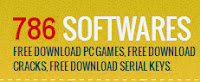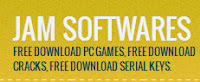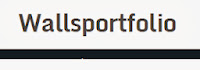IMPORTANT NOTE:
IMPORTANT NOTE:
This guide is now outdated. You may not get a working server with this guide.
Search on the Internet for how to download a server.
I have not made a new guide for it, you have to search elsewhere.
Hey Gamers,
This tutorial will teach you how to create a Counter-Strike 1.6 Server.
This tutorial is a copy of the one at cstrike-planet.com
Link to orignal tutorial:
http://adfoc.us/15780334957940
I have posted this tutorial here for documentation purposes and to make it easy for people to understand it.
Steps For Creating A Counter-Strike 1.6 Server:
1. First you have to download the Steam HLDS Update Tool from:
http://adfoc.us/15780334958201
Tip:
If you have the Counter-Strike 1.6 Game/Client installed in your PC
then you should go to that folder and copy it whole (not the cstrike folder but the folder which contains hl.exe and the cstrike folder) then go to C:\Program Files\Valve\ and paste it there, if the Valve folder dose not exist then make it. Next rename the folder you just copied to HLServer.
By doing these steps the HldsUpdateTool
will only have to update the main server system files and will not
download the maps, sounds and graphic files as they already exist. The
total approximate download size will decrease to just 80 MB!
In this tutorial the images shown were taken
when the above tip was followed. If you do not follow this tip then
some items will be a little different ONLY in visuals.
2. Next after you have downloaded the Steam HLDS Update Tool
you have to install it to your Server's directory that is the place
where you want to install your server. It is recommended that at this
moment you install it in your Window's drive that is in the same drive
where windows is installed (in most cases it is the drive C:\) and after the tutorial is completed you can move this whole folder anywhere.
In this tutorial we will install it to:
C:\Program Files\Valve\HLServer\
3. Now after installation of the Steam HLDS Update Tool go to the HLServer folder and Right-Click on the HldsUpdateTool.exe and select Create Shortcut:

Next Right-Click on the Shortcut named Shortcut to HldsUpdateTool.exe which was just now created and select Properties.

We will now edit the Target field.

At the end in the Target field enter a space and then type this:
-command update -game cstrike -dir .
Note that there is a space between "dir" and the ".".
You should type like this:
-command<space>update<space>-game<space>cstrike<space>-dir<space>.

Click on OK and then double click the Shortcut to HldsUpdateTool.exe, the server files will now begin downloading:

Leave this Window alone, do not close it! The approximate size of the download is 300 MB if you did not follow the Tip mentioned above between Steps 1 and 2 and if you did then the approximate size if the download will be 80 MB.
After a while you will see a message:
HLDS Installation up to date

Now close this Window. If you do not see this message and this Window
automatically closes no need to worry. It means that the server was
fully downloaded.
Congratulations! You have just installed your very own Counter-Strike 1.6 Server!
Starting The Server:
There are two ways of starting the server, either by using the GUI or the Console.
Which method you choose depend on the type of server. If it will be a
temporary server then use the GUI for easy setup, otherwise, stick with
the console, it uses less resources. Select one of the two options:
1. Starting via GUI
Browse to C:\Program Files\Valve\HLServer\
and double click the hlds.exe icon. A menu will open and in it everything should be self explainatory:

2. Starting via Console
Browse to C:\Program Files\Valve\HLServer and right click hlds.exe then select Create Shortcut now right click that new Shortcut you just created and select Properties.

Below are a list of commands you can enter in the target field to start the server.
-console
Initializes console mode
-autoupdate
Automatically update the server when Steam updates are released
-game <game name>
The HLDS mod you want to run
+maxplayers <number of players>
Amount of players to allow
+map <map name>
The map to start the server with
-port <port number>
The port number the server should run on. Can be left out if you plan on using the default port (27015).
-ip <ipaddress>
Useful if you have multiple IPs and want to assign a particular IP to the server.
Example, you want to start the server with 12 players and the map de_aztec your target field should look like this:
"C:\Program Files\Valve\HLServer\hlds.exe" -console -game cstrike -autoupdate +maxplayers 12 +map "de_aztec"
It is better to inclose the map name in quotes ("") as long names without quotes can cause problems.
After you've entered that in the target field, click OK then double
click the shortcut icon and the server should now be starting up:

Do comment below, give your suggestions and share your experiences!
Regards,
Admin
Related Posts :
- Back to Home »
- Create Server , Free , Online , Online Games , Shooting Games »
- How to make Counter Strike 1.6 Server